16. Merge¶
Cytoscape allows for merging of both network and table data, through Tools → Merge.
16.1. Merge Networks¶
The Advanced Network Merge interface is available from Tools → Merge → Networks… and allows for merging of two or more networks.
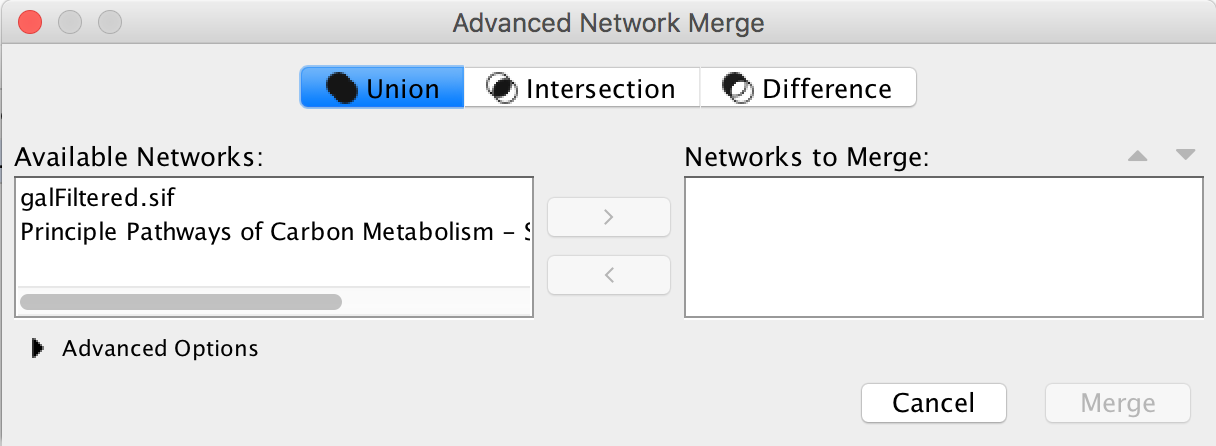
Basic Operations¶
Select either Union, Intersection or Difference.
Networks available for merge are listed under Networks to merge. Select a network from the list and click the right arrow to transfer the network to Selected networks. Click Merge to continue. The merged network will be displayed as a separate network.
Advanced Options¶
The Advanced Network Merge interface includes an expandable Advanced Network Merge panel, where you can specify the details of how to merge the networks. The options available here are:
Matching Columns: This specifies the network columns that should be used for merging. Typically, the name column or some other column containing identifier information is used here.
How to merge columns: A table lets the user specify for each of the individual network columns, what the corresponding column in the merged network should be named and its data type.
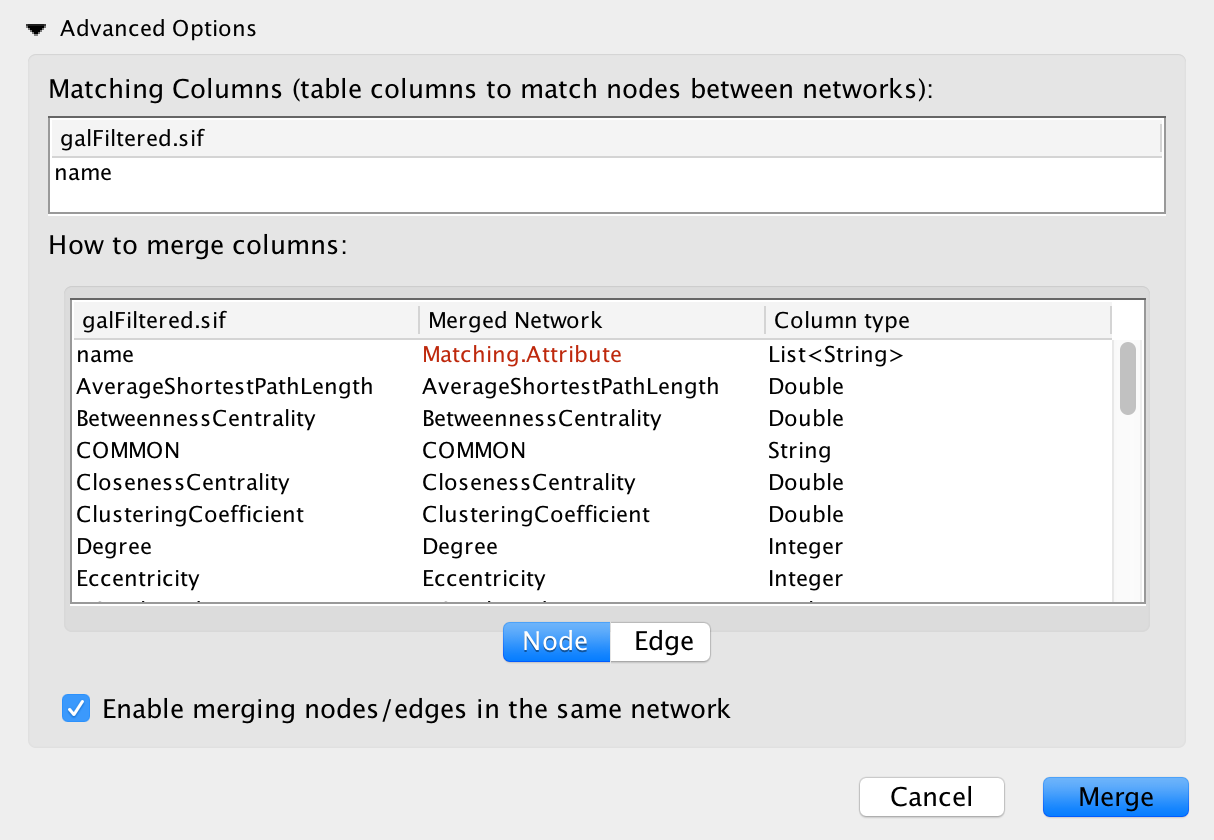
16.2. Merge Tables¶
It is also possible to merge tables, via Tools → Merge → Tables…:
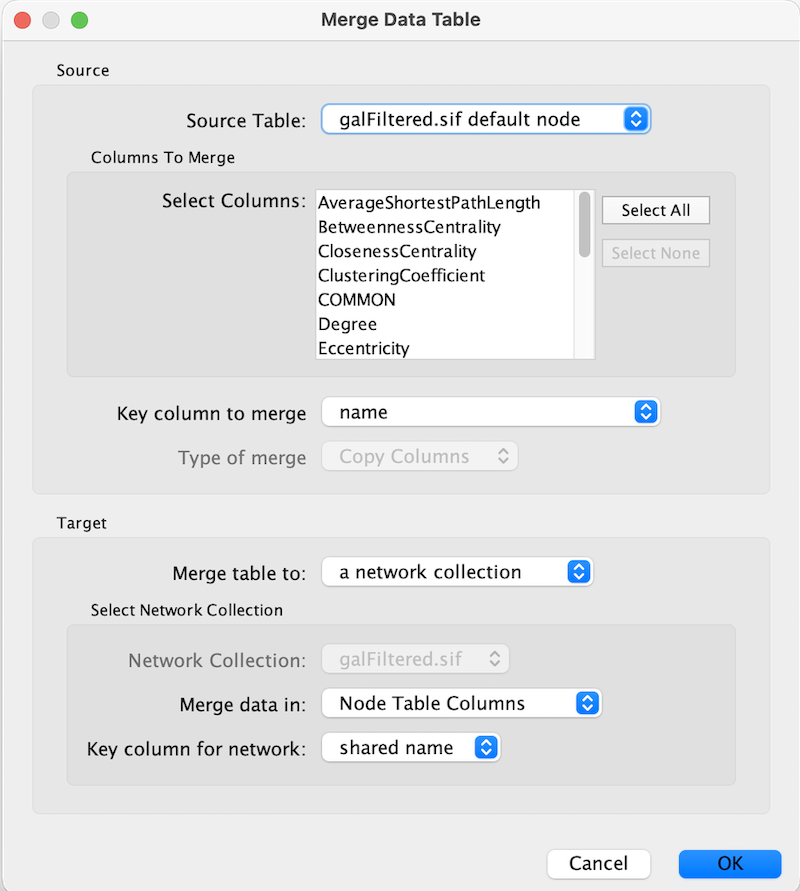
Merging of node and edge tables works similarly to network merge, and tables can be merged within or between network collections.